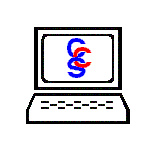Occasionally Internet Explorer® and Outlook Express® may start to act up, and you may have to reinstall them. For versions of Windows® older than XP, this can be done by going to the control panel, selecting Add/Remove Programs, and then selecting the program you want to uninstall from the list. After selecting the program, you may be given the option of repairing the program. If given the option select it, and be prepared to wait. Otherwise, uninstall the offending program and go to the Microsoft® web site to reinstall it.
Windows® XP, on the other hand, has both Internet Explorer® and Outlook Express® built in to it. To reinstall both programs use the following procedure:
Insert you Windows XP CD into your CD drive
Go to the start menu and select run
Type sfc /scannow and press Enter
Sfc repairs all components of Windows including Internet Explorer® and Outlook Express®. Since sfc replaces damaged or missing program files with the original on the CD, no settings should be affected. If this doesn't work, there is one more step to try. You can change your registry so your computer thinks that the program is not installed, and then install the program from the Microsoft® web site. Download and run a file below to modify your registry. By clicking on the link below you acknowledge that Comprehensive Computer Solutions has no liability in the creation or use of the file.
Uninstall Internet Explorer®
Uninstall Outlook Express®
To reinstall Outlook Express® you must run both files and then reinstall Internet Explorer®. Since Outlook Express® is bundled with Internet Explorer® they will both be installed. To download Internet Explorer® click
here.
Microsoft, Windows, Internet Explorer, and Outlook Express are either registered trademarks or trademarks of Microsoft Corporation in the United States and/or other countries