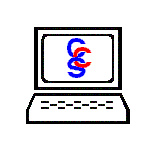No matter how hard you try to keep viruses off your system, eventually one will get through. Security holes in Windows®, Internet Explorer®, or Outlook® can allow viruses on your computer, but many other causes also exist. In order to catch viruses that sneak by, you should schedule your computer to scan itself regularly. So that it does not inconvenience you, you can schedule a daily or weekly scan at 3:00 in the morning.
To schedule a scan with McAfee®, open McAfee's main window and select VirusScan® from the left side of the window. Next, click on Configure VirusScan® Options. A window will pop up, and then select Schedule Scan, which is located in the top right. Make sure "Scan My Computer..." is selected and then click on Edit. Now you can select daily or weekly from the drop down menu and enter a time. Make sure that the computer will be on and logged into when the scan should be run. A scan should occur at least once a week. After changing the setting click on OK twice to return to the main screen.